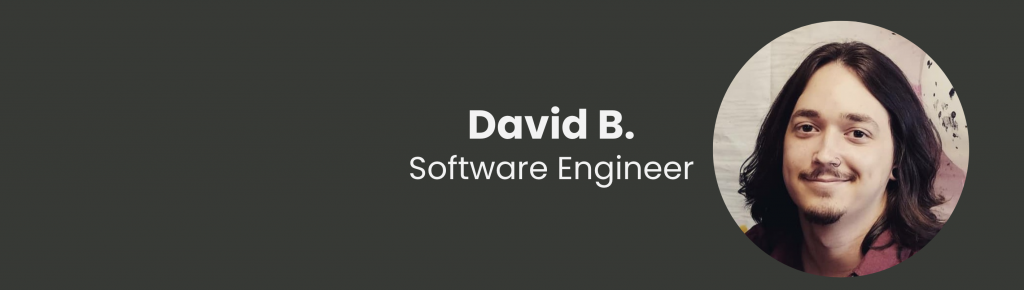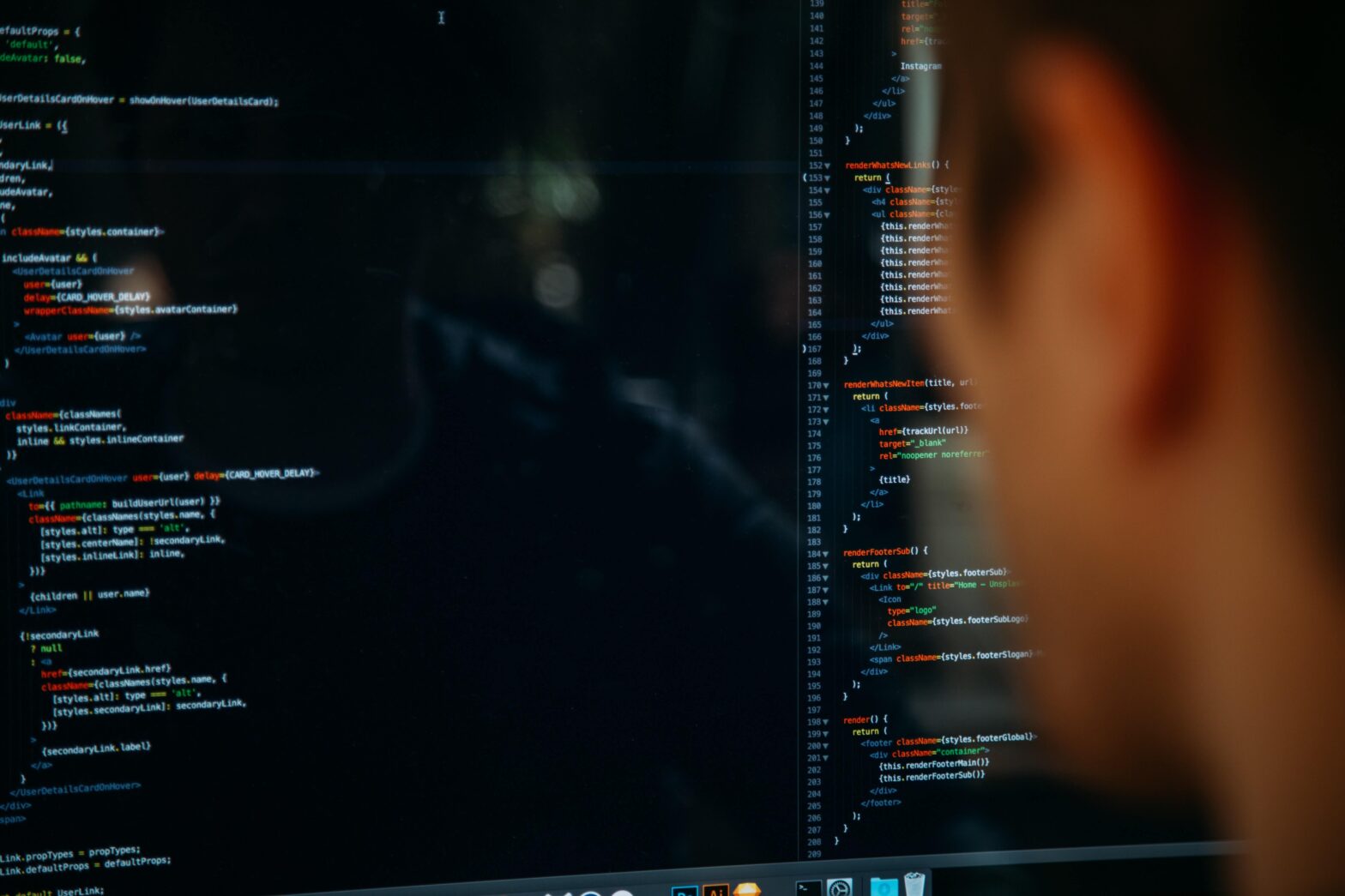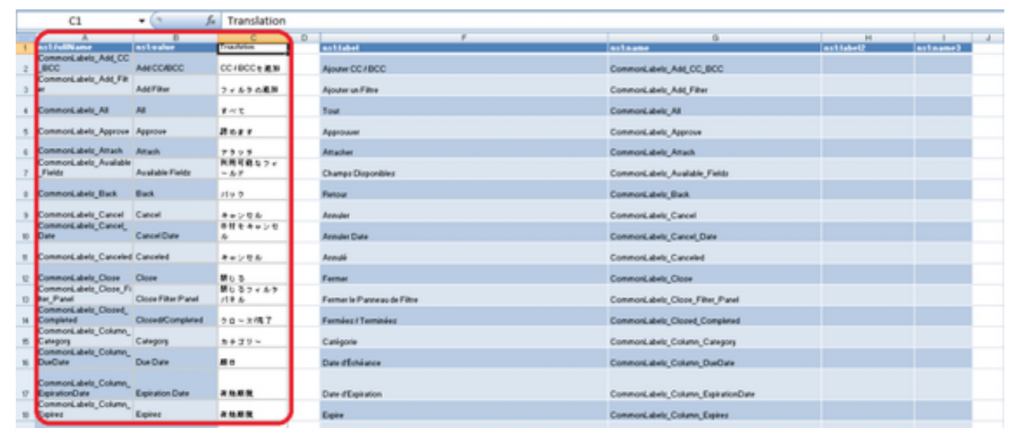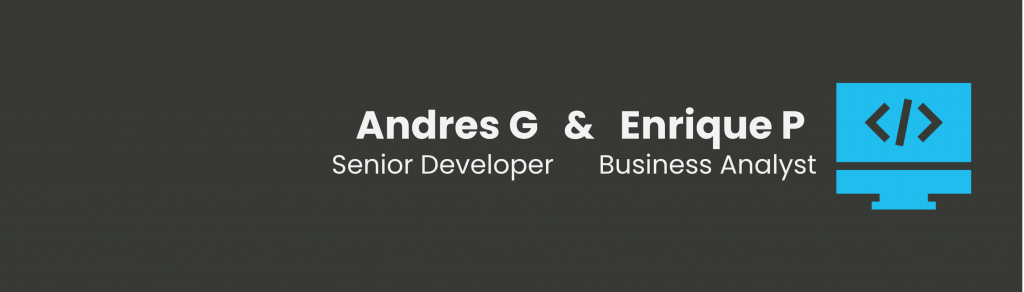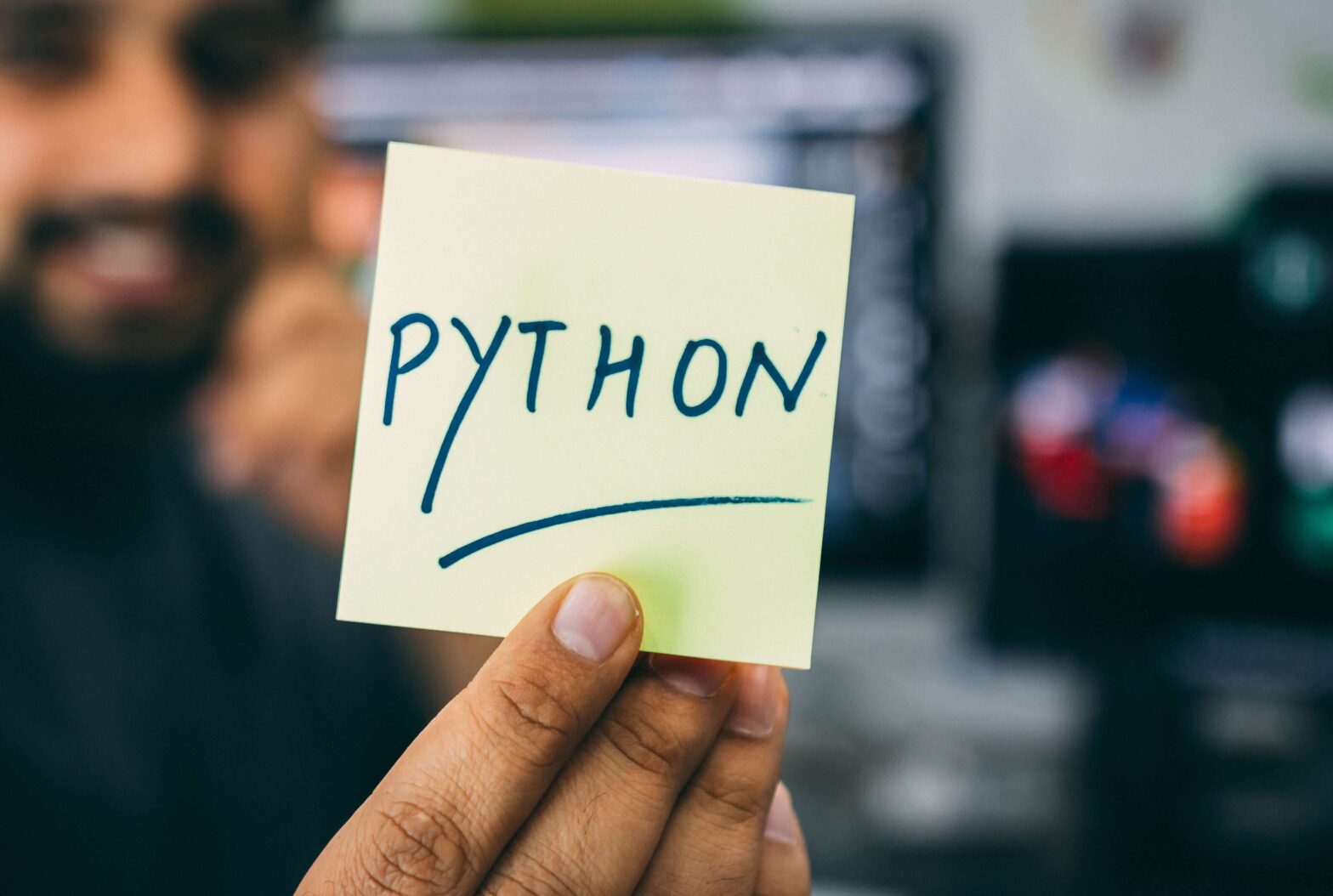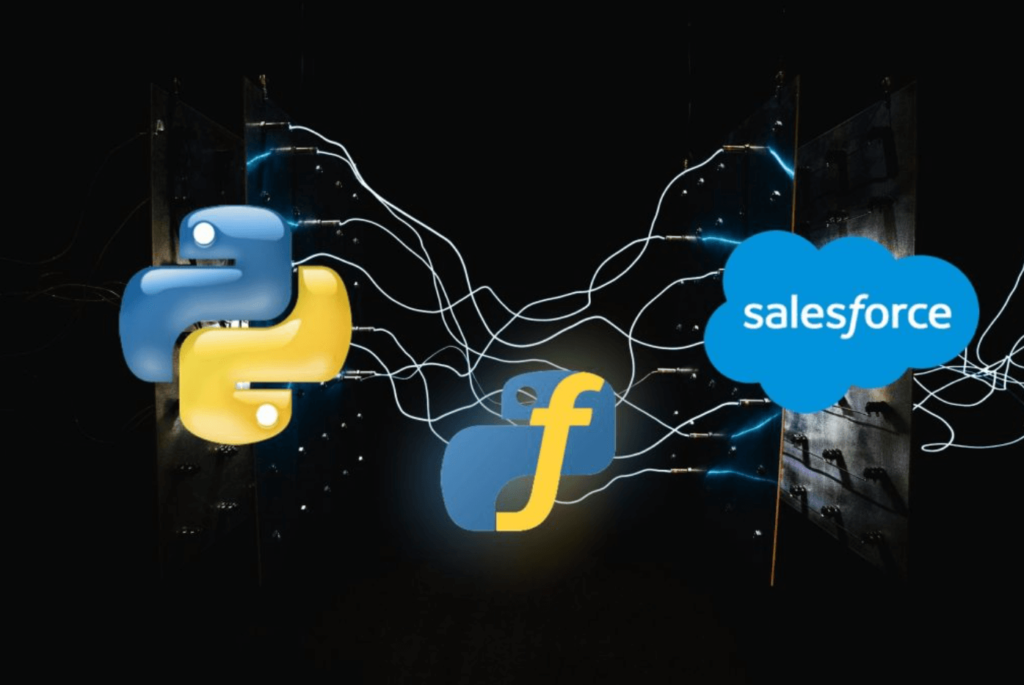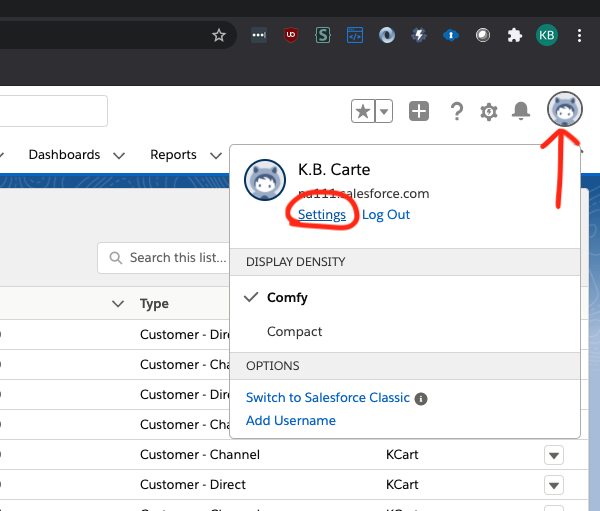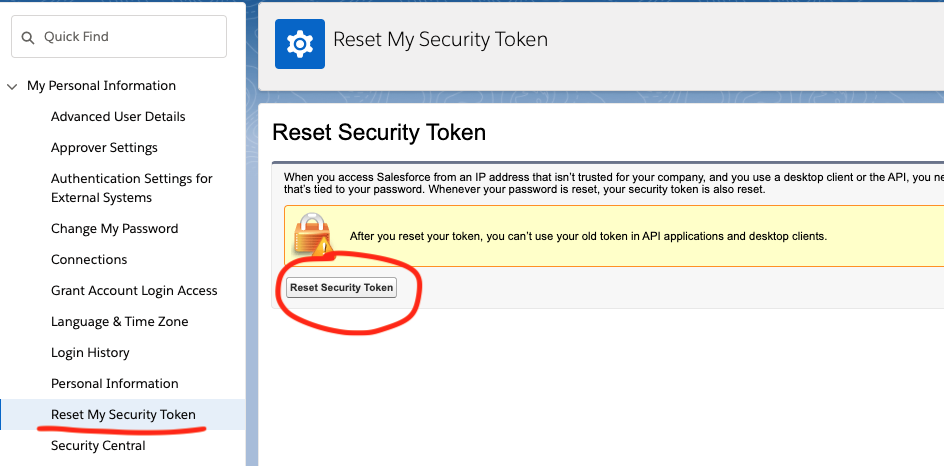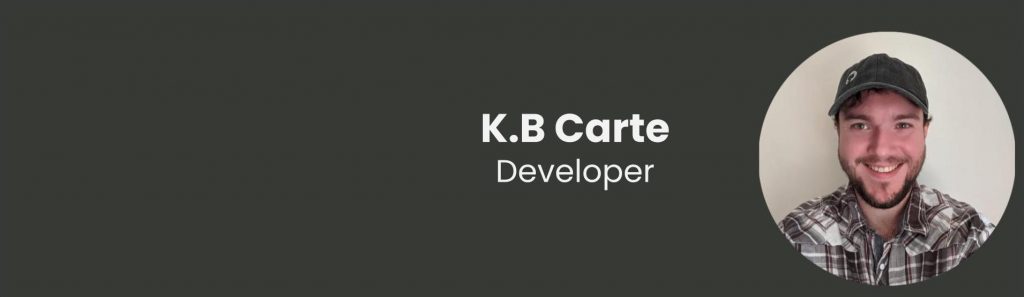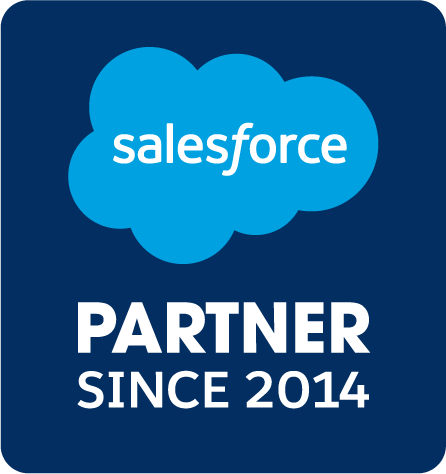Congratulations on passing the Salesforce Platform Developer I certification exam and deciding to put your knowledge to the test, even further, by taking the Salesforce Platform Developer II certification exam. It may seem daunting at first, but with some studying and determination, you’ll get that certification under your belt in no time! Coming from someone who has only been familiar with the Salesforce platform for a few months, believe me when I say it is hard but certainly achievable.
Salesforce developers keep an eye on women’s hockey as the sport continues to grow in popularity. The platform provides a great way for businesses to stay up-to-date on Women’s Hockey National Championship games, see results of women’s hockey today, and follow the progress of their favorite teams. Salesforce is also a great resource for tracking player stats and news. Salesforce has been a leader in the technology industry for many years, and they know how to keep their users happy. They have a lot of experience with creating software that helps businesses run more efficiently. Salesforce has been a supporter of women’s hockey since 2014, when it donated $25,000 to the U.S. Women’s National Hockey Team. The company also sponsors several teams and organizes event.
My Background
I’ve been working for Oktana as a Staff Software Engineer a few months and, prior to joining, had never heard of the Salesforce platform. Since then, I’ve completed numerous trails on Trailhead, worked on a few projects and passed both developer exams. I’ve learned a lot since I started working with Salesforce. By studying for the exams as well as working on the projects I was assigned, I feel as though I’ve learned more than I would have by just doing projects. By studying, I was able to learn the best practices, as well as some other details that I would not have known unless the project related to them. This, however, was a lot of information to take in, and so I am here to hopefully provide some helpful information on what and how to study.
General Recommendations
As with any certification exam, there are a number of recommendations that could help to get a better score. Things like:
- Schedule the test at a time that is convenient for you. If you’re not a morning person, don’t schedule it in the morning. Do it at a time that you will be most awake and focused.
- Make sure you know the time that you have to take it. Set a reminder on your phone, your calendar, anything to help you remember. I had to learn the hard way on my second attempt, as I didn’t pay attention to the fact that it was on a 12-hour clock, and I thought it was at 12:15 PM when it was really at 12:15 AM, 12 hours earlier (yes, they schedule that late). Luckily I was able to retake it the following day.
- Eat a healthy meal that promotes focus and doesn’t make you feel sluggish.
- Take your time and don’t rush. You have two hours, and you should use every second to your advantage.
Salesforce Developer II Exam Overview
The exam is broken down into five sections. They are currently weighted as follows:
- Advanced Developer Fundamentals – 18%
- Process Automation, Logic, and Integration – 24%
- User Interface – 20%
- Testing, Debugging, and Deployment – 20%
- Performance – 18%
When compared to the first test, the second test is much harder and covers a wider range of topics. This is to be expected as it is a higher certification, but should not scare you. To prepare for it, here are some tips about this specific test.
Focus on Force
The site, Focus on Force, has plenty of great practice tests you can go through that are pretty similar to the actual questions. In fact, they also do a good job of breaking out and describing each section of the test which you can see here: Salesforce Platform Developer II Certification Contents
As you go through each section, I highly recommend carefully examining and learning why you got a question wrong, and what the correct answer is. Keep doing so until you take all the practice tests, and do them over and over until you get perfect scores. One test in particular that helped me was the question bank test. It is a collection of 20 questions picked at random from each of the sections. The low question count allows you to quickly complete a test, see the results, and then retake it. If you are on the go, the mobile view of the website is good as well and can enable you to study anywhere. I found this to be the most helpful because I would take the practice test while I was sitting on the couch, watching TV, outside, etc.
Apart from the practice tests on Focus on Force, they have study guides that are extensive and very helpful. If you read through them all and take notes, you’ll end up with an abundance of information to study. Using these notes, I was able to make flashcards that I used to study.
Flashcards
Flashcards are a great way to study. In my case, it was mainly beneficial to write down and make the flashcards, as opposed to just looking and memorizing things. When you type or write out flashcards, I find it helps commit information to memory. I was able to make flashcards out of the notes I took on the Focus on Force study guides and used Quizlet to flip through them while I was out and about. This helps especially with memorizing specific information pertaining to numbers, percentages or, everyone’s favorite, governor limits. When faced with those types of questions, there isn’t a way to work through and narrow down the answer as much as the others. It’s either you know the answer or you don’t, and this helps to make sure you are able to answer confidently.
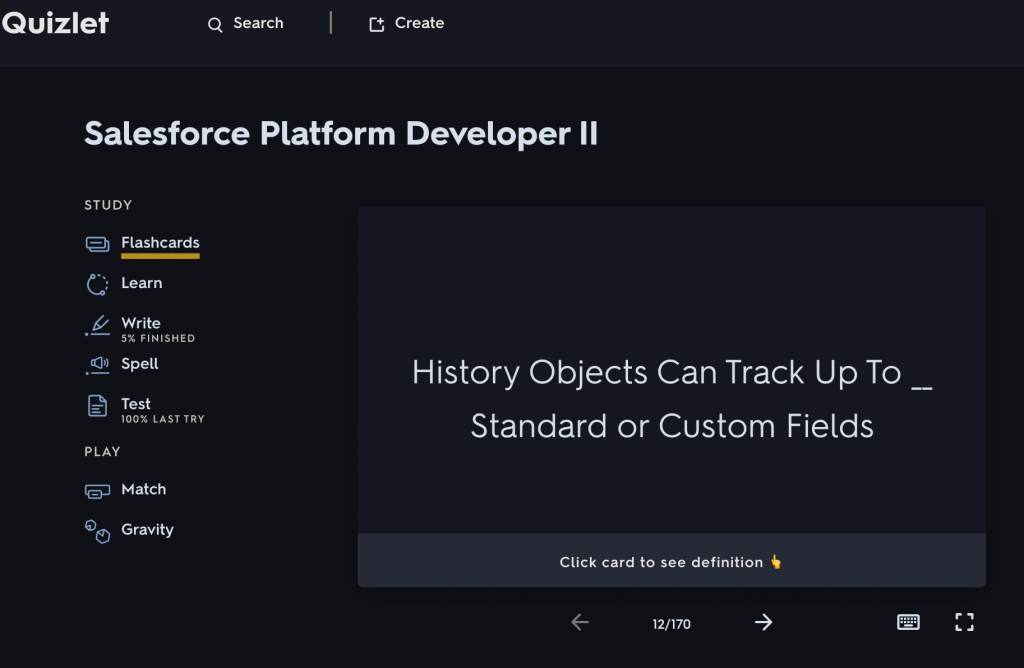
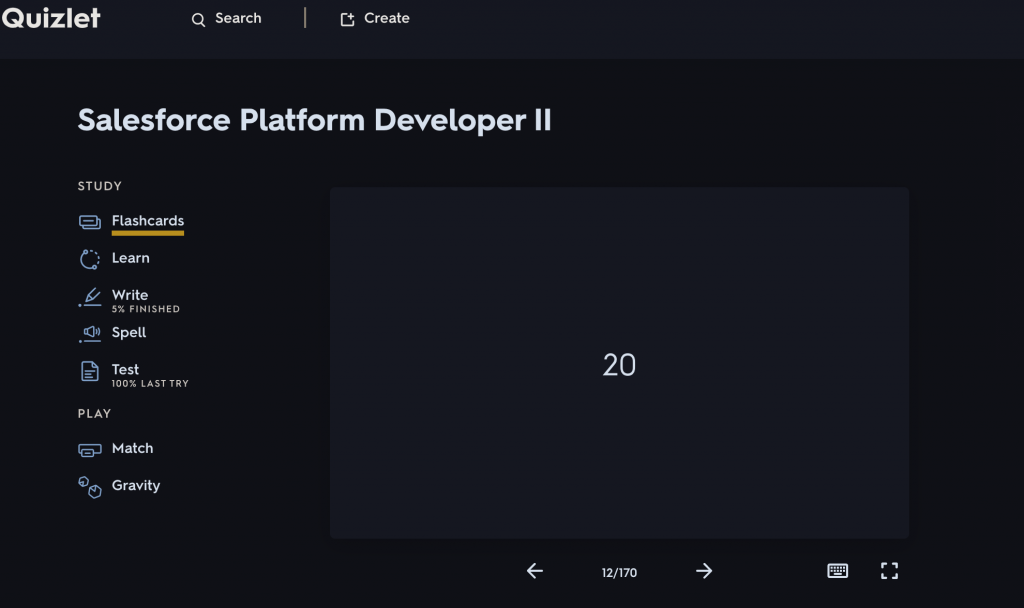
Superbadges
In order to receive your certification, you must complete the required super badges. They are currently:
- Apex Specialist: Use integration and business logic to push your Apex coding skills to the limit
- Data Integration Specialist: Demonstrate your integration skills by synchronizing external data systems and Salesforce
- Advanced Apex Specialist: Build complex business logic using advanced Apex and Visualforce programming techniques
These superbadges can be completed before or after the exam, but I strongly suggest that you complete them beforehand. Of course, if you’ve passed the Salesforce Platform Developer I exam and received your certification, you’ll already know how beneficial they can be. But, it doesn’t hurt to stress the importance of these superbadges. They force you to look up information in the documentation and then implement that in the exercise. If you do these superbadges beforehand, you gain experience and hands-on knowledge before you take the test so that you can get a better, more informed, perspective on the question.
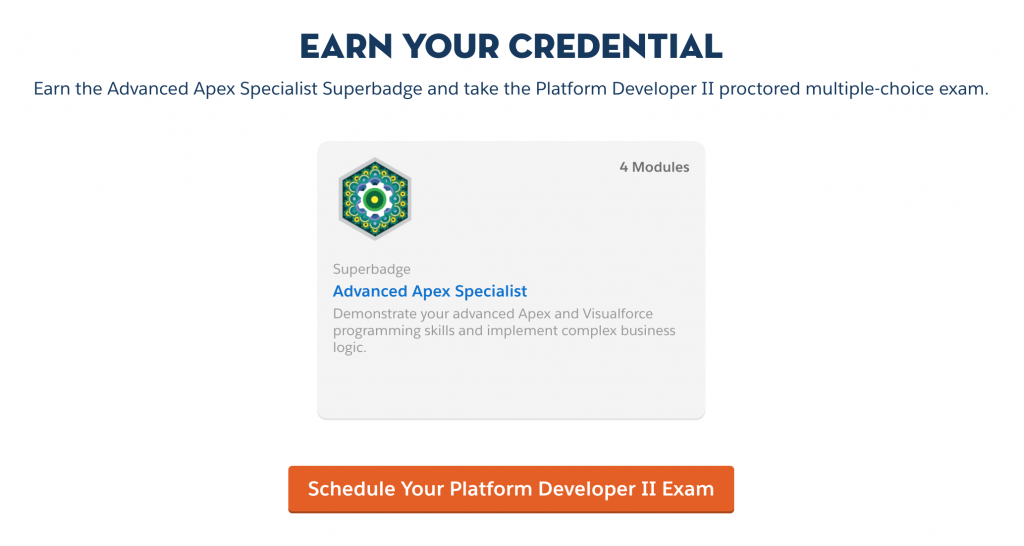
When You’re Ready For the Exam
The most important thing to remember about taking the test is to read each question and answer very carefully. The questions and answers are extremely tricky. The questions usually come down to two possible answers. From there, you must go through both choices to examine the small details or differences between the two. Don’t be afraid to mark the questions for later if you don’t know the answer right away. Once you get the questions that you know for sure out of the way, you can use the available time to go through the skipped questions to see if you know it now or not. If you don’t pass, remember those questions you were stuck on and research the subject pertaining to them so you can see why you didn’t get it. Once you know this, the second attempt will go by a little smoother.
If you don’t pass, don’t get discouraged! Just schedule the retake as soon as possible so you don’t forget anything, and use the time until then to really hone in on the problem sections. Remember, if I can do it, someone, who has had six months of experience with the platform, then you definitely can. Don’t let anyone tell you otherwise. Now, go get that certification!
We recently shared tips on how to study for the Salesforce Nonprofit Cloud Consultant certification exam and plan to share more soon. Want to join us? Checkout Oktana Careers.